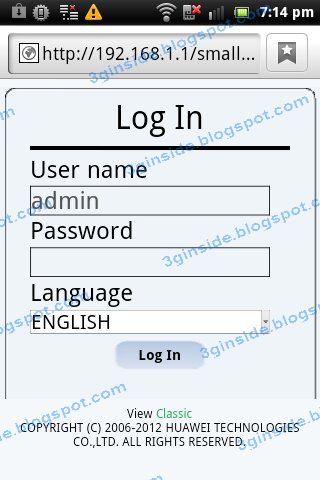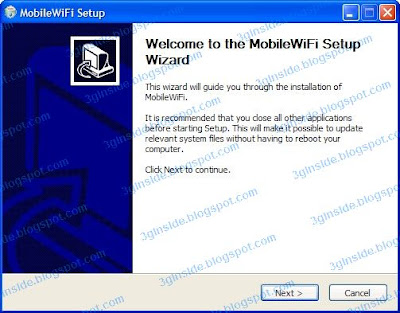a) E355 3G connection performance
========================
I tested E355 at the exact same place of the earlier review of 4 HSPA+ 3G modem ( http://3ginside.blogspot.com/2012/06/hspa-3g-usb-modem-pk-review-contestants.html)
Weather: sunny day
Time: afternoon
Sim card: u-mobile (Malaysia), HSPA+ network, 3G band 2100MHz only.
Testing server: Yes Malaysia
but since this E355 is not tested at the same time with the other 4 HSPA+ modem last time. So it will be inaccurate or unfair to claim direct comparison with the earlier result. Just good to be a reference, enough.
Download speed: 6.04Mbps
Upload speed: 1.61Mbps
Ping latency: 67ms
The results quite promising! cheers!
b) E355 WiFi performance:
===================
I took a hybrid 3G router: Hame MPR-A1, put side by side with Huawei E355 for comparison.
Using an android phone, with wifi analyzer program to monitor the results.
i) around 3 meter away, barely got any obstruction.
Hame MPR-A1: -53dbm
Huawei E355: -58dbm
ii) 2 rooms away, 2 walls sit in between:
Hame MPR-A1: - 74dbm
Huawei E355: -79dbm
Conclusion:
1) Wifi capabilities of hybrid 3G router Hame MPR-A1 is better than Huawei E355.
However, since these 2 are different type of products, it is no surprising to see a dedicated hybrid 3G router (without 3G modem built-in) offering greater wifi results.
2) It is indeed good effort took by Huawei E355 to pack both 3G HSPA+ modem + wifi router functions into a small usb stick like this and yet still able to offer up to this level of performance whereby the 3G performance already surpass some pure HSPA+ modem already.
3) The sms system to send and receive messsage which still able working within router mode really a nice feature. Assuming this could only been done when the router function is embedded into 3G modem.